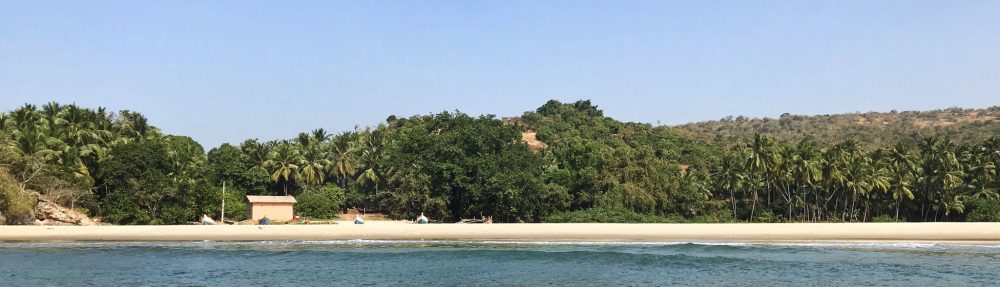So you bought the HP Deskjet Ink Advantage 3525 e-All-in-One Printer and you want to use AirPrint with it. Moreover, you have an Apple setup at home (Airport Extreme, iMac, etc.). This delicious combination gives two different types of headaches.
1. The printer only supports Wireless Protected Setup (WPS) from the settings panel. (insert bad language here).
2. If you are on OS X Mavericks, the CD installer doesn’t work.
To fix this, do the following.
1. Connect the printer via USB to the Mac running OS X 10.9. Leave it connected until later.
2. Use software update to install the printer driver and make sure printing works via USB.
3. Update the firmware for the printer from Firmware Update to improve functionality and performance.
4. After firmware update, enable “Wireless Direct” on the printer via the settings panel. Set this up without a password and ignore the warning for now.
5. Print a configuration report for network and make a note of the Wireless SSID and the “URL for Embedded Web Server”.
6. Connect your iMac to this SSID from Step 5.
7. Access the URL for Embedded Web Server.
8. Goto the network configuration page and set up your SSID, WPA authentication and password. If you use MAC based authentication, now is a good time to add the printer’s 802.11 Wireless MAC address (different from Wireless Direct MAC address) into your router settings.
9. Your printer should now be on the Airport network with a valid IP.
10. Disconnect the USB cable to the iMac.
You should now be able to use AirPrint without any problems. You can also connect the USB cable from the printer to the USB port in the Airport Extreme base station to make the printer visible to computers on the network.